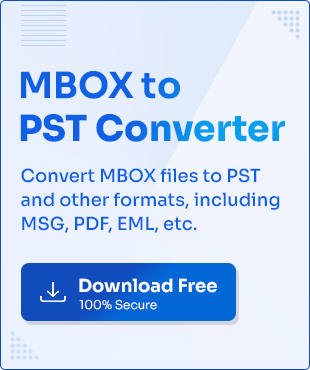Modern email management requires converting MBOX files to CSV. It is an essential step for practical data analysis, reporting, and system migration. Whether you are a business or IT professional, extracting data from MBOX and saving it in CSV can help in handling data efficiently.
However, the process to convert MBOX to CSV is not simple. It requires careful handling of essential email components while maintaining format compatibility. In this write-up, we’ll learn some easy methods to convert MBOX file to CSV with complete data integrity.
Why do we Need to Convert MBOX to CSV?
There are plenty of reasons to convert MBOX to CSV. Here is a list of some of them:
- Cross platform usability: CSV files is easily usable across Windows, macOS, Linux, and cloud platforms.
- Reduced file size: CSV files are smaller than MBOX files, saving storage space for more data.
- Easy data transfer: By converting MBOX to CSV, it simplifies sharing via email or cloud services.
- Enhanced data analysis: CSV easily integrates with Excel, Python, and BI tools for deeper insights.
- Secure data backup: Convert MBOX to CSV for structured and long-term email archiving.
- Legal & compliance audit: CSV format organizes email data for eDiscovery and regulatory reviews.
- Bulk data processing: CSV files provide batch operations for large-scale email migrations.
Convert MBOX File to CSV using Thunderbird’s ImportExportTools NG
Thunderbird’s ImportExportTools NG add-on can be used as MBOX to CSV converter. Follow the steps carefully to achieve successful data conversion.
Part 1. Add the ImportExportTools NG add-on in Thunderbird
To convert MBOX to CSV, first, we need to add the ImportExportTools NG add-on in Thunderbird. Here are the steps to add it:
Step 1. In Thunderbird, click on the three-bar icon located at the top right corner, then select Add-ons and Themes.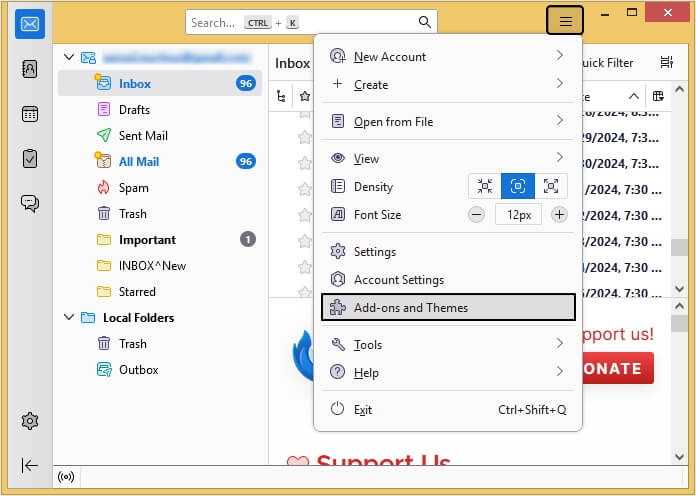
Step 2. In the Find more add-ons search, type ImportExportTools NG and hit Enter.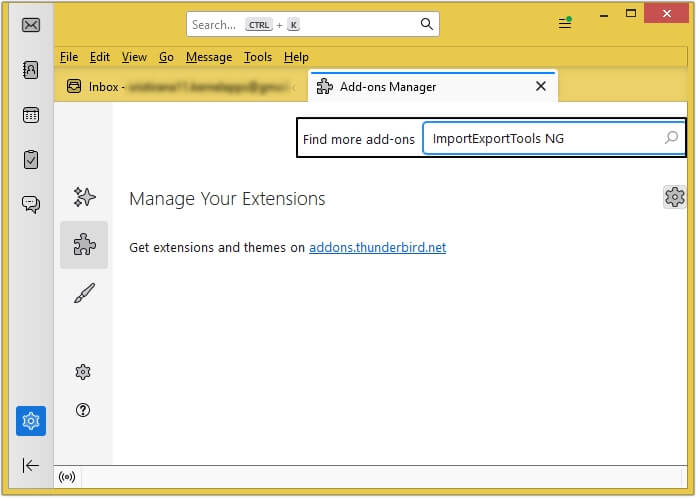
Step 3. Click on +Add to Thunderbird, and shortly it will get added to your profile.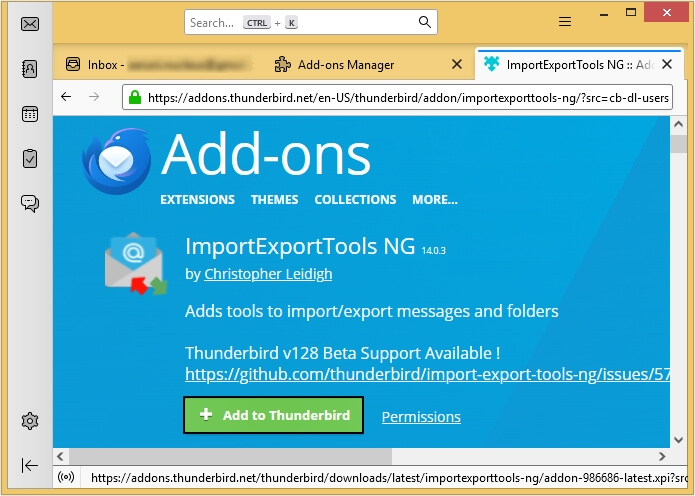
Part 2. Import offline MBOX file to Thunderbird (optional)
If you have offline MBOX files, then you need to import them into the Thunderbird application. Here are the steps to do so:
Step 1. Create a new folder in Local Folders, then right-click on it.
Step 2. Select ImportExportTools NG >Import mbox Files >then select any option that suits your requirements.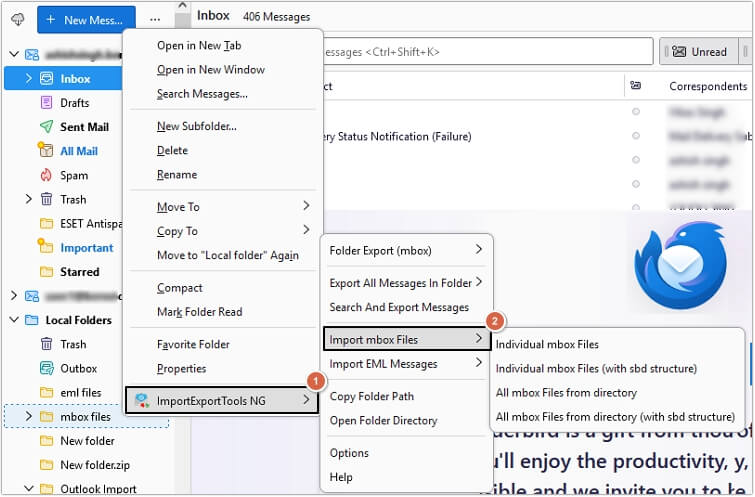
Step 3. Select the MBOX file and click Open.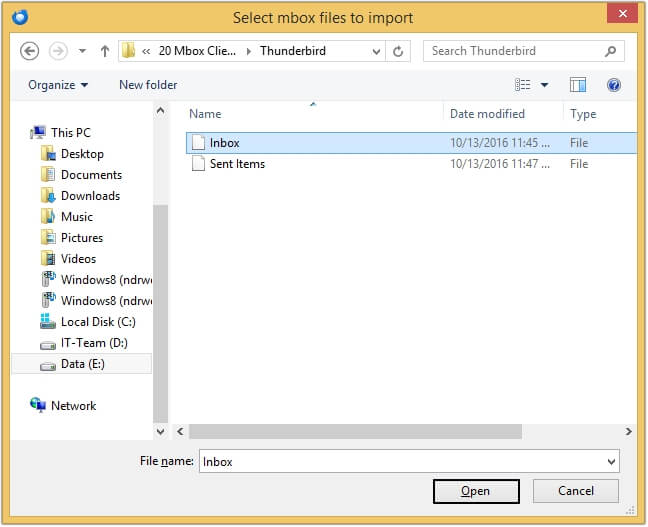
Part 3. Convert MBOX file to CSV
Once you get the MBOX files, you can convert MBOX to CSV. Here’s how to do so:
Step 1. Right-click on the folder containing MBOX files >click ImportExportTools NG >Export All Messages In Folder >CSV Format (Spreadsheet).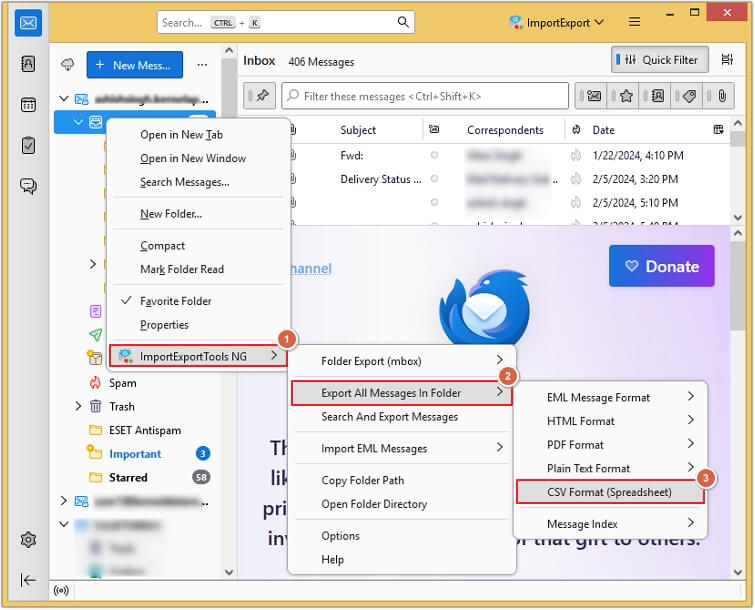
Step 2. Choose the destination folder and click Select Folder.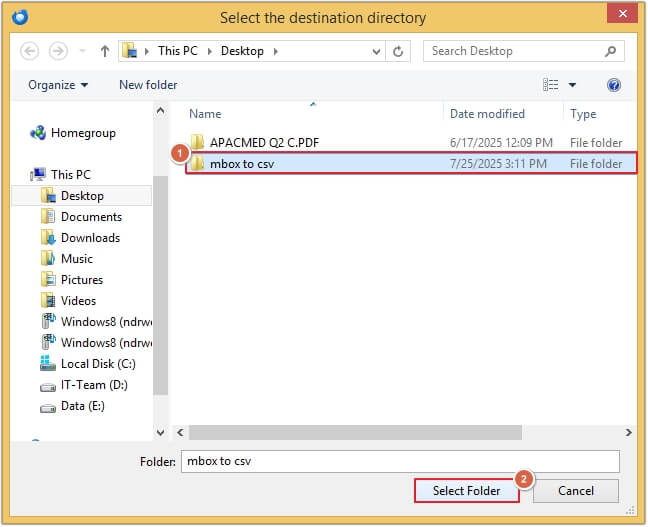
In this way, your MBOX file is converted to CSV format. However, this method is lengthy and time-consuming, so make sure to perform each step properly for error-free conversion.
Conclusion
With the correct method, it becomes easy to convert MBOX file to CSV. This blog discussed the easy-to-follow stepwise guide, so that users can easily convert MBOX to CSV free using Thunderbird ImportExportTools NG add-on.
However, apart from CSV, you can also convert MBOX file data to other easily accessible formats. For that, we recommend using the KDR MBOX to PST Converter tool. This feature-rich MBOX to PST converter provides multiple output formats to move MBOX file content, including PST, MSG, EML, PDF, DOC, HTML, etc.
Frequently Asked Questions
Q. Can I convert MBOX file to CSV manually?
A. Yes, you can convert MBOX to CSV manually using Thunderbird. For that, you need to install a specific add-on, such as ImportExportTools NG, to import the MBOX file and then export selected emails as CSV. However, the method requires basic technical steps.
Q. Can I convert MBOX to CSV free?
A. Yes, you can use Thunderbird ImportExportTools NG add-on to convert MBOX to CSV free.