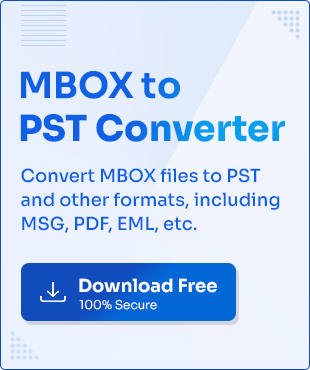MSF files, known as Mail Summary Files, are associated with Thunderbird and the .msf file extension. It contains all the information about email headers and their location. These files help in quick email searching among thousands of mails.
In some instances, users might want to convert MSF file to PST. However, there is no direct method available to convert MSF files. And without a verified method, the process becomes complex. In this guide, we will discover some techniques to convert MSF file to PST.
Methods to convert MSF to PST
To convert MSF file to PST, there are two manual methods and one automated solution. Here is the detailed procedure listed below:
Method 1. By configuring Gmail in Thunderbird and Outlook
You can configure your Gmail account in Thunderbird and Outlook and then transfer data. Here are the steps to do so:
Part A. Configure Gmail in Thunderbird
Follow the simple steps and configure your Gmail account in Thunderbird:
Step 1. Launch Thunderbird and click on three bars, then click Account Settings.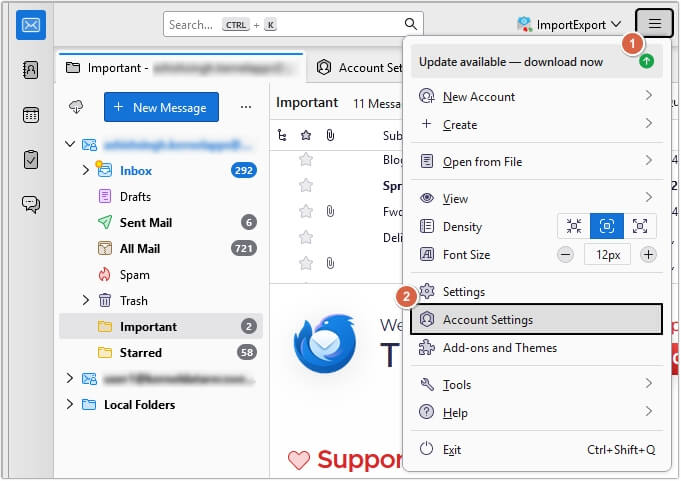
Step 2. Click on Account Actions, then click Add Mail Account.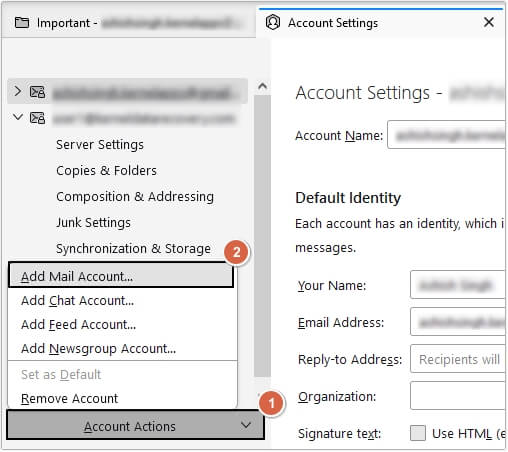
Step 3. Enter the credentials of your Gmail account and click Configure manually.
Step 4. Enter all the necessary details, click Re-test, then click Done.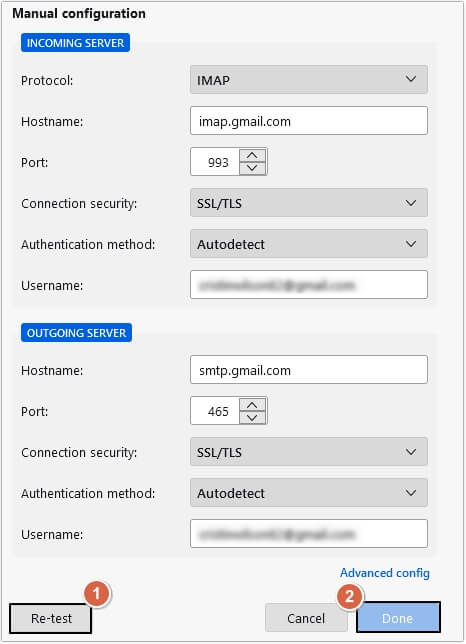
After successfully following the steps, your Gmail account will get configured with Thunderbird.
Part B. Configure Gmail in Outlook
Now, configure the same Gmail account in Outlook by following the steps outlined below:
Step 1. Open Outlook, then click on File >Add Account.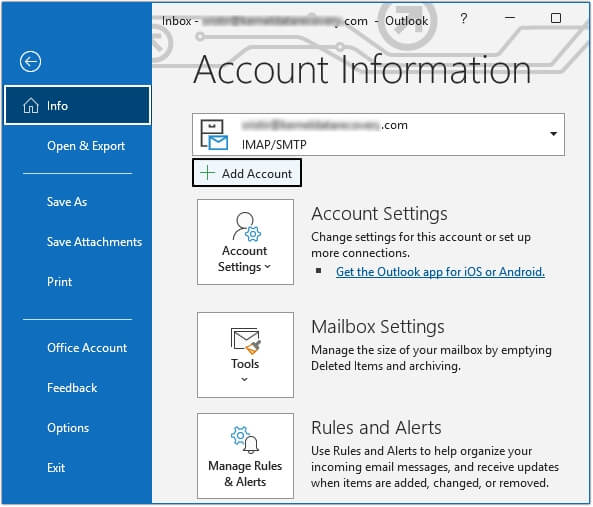
Step 2. Enter your Email address, click Let me set up my account manually, and then click Connect.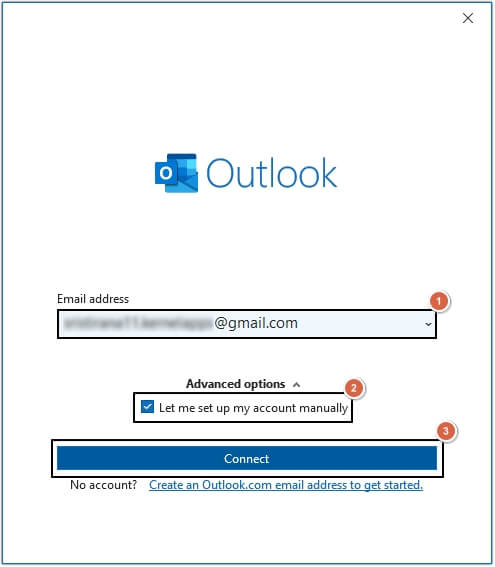
Step 3. In the Advanced setup, select IMAP.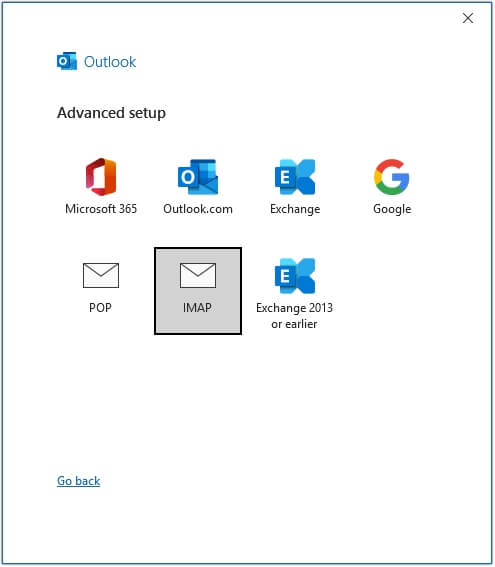
Step 4. Enter the Incoming and Outgoing server details and click Next.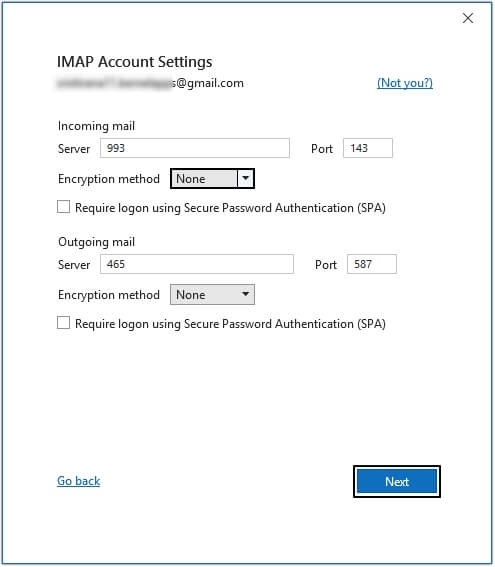
Step 5. Enter the Password of your Gmail account and click Connect.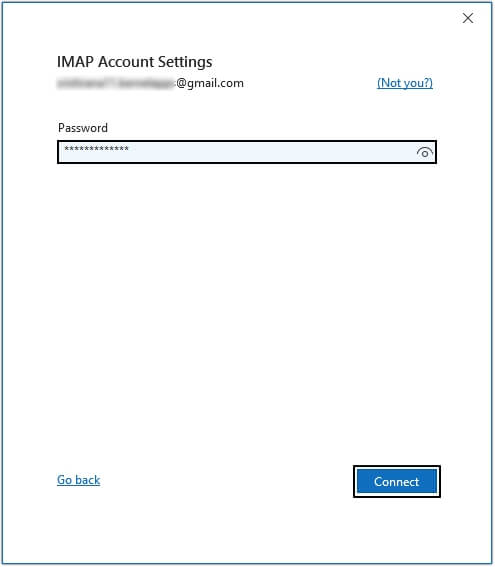
Part C. Export files with Import/Export feature
Now, export emails to PST using the Import/Export feature of Outlook. Follow the steps below:
Step 1. Launch Outlook, go to File >Open & Export >Import/Export.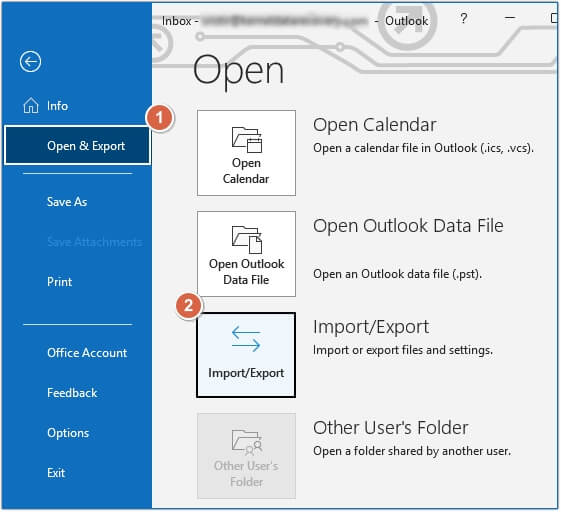
Step 2. Select the Export to a file option, then click Next.
Step 3. Select the Outlook Data File (.pst) option, then click Next.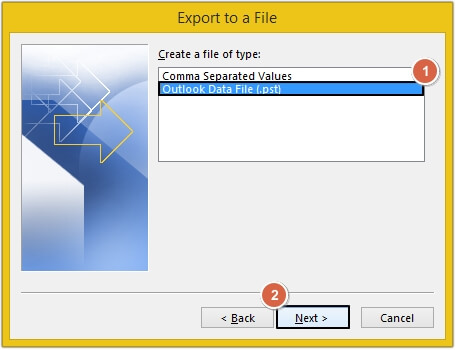
Step 4. Select the required folder, then click Next.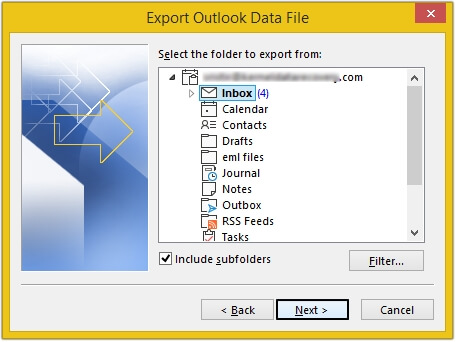
Step 5. Click on Browse to define the saving location, then click Finish.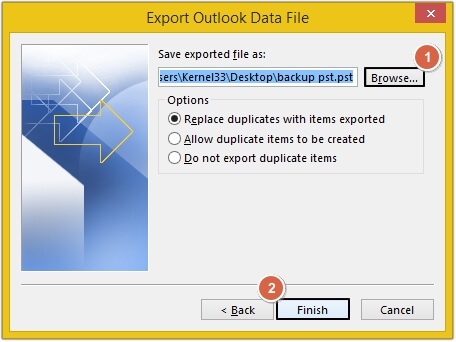
Method 2. With Thunderbird’s Save As option
Thunderbird allows saving emails in EML, i.e., supported by Outlook. Later, you can import them into Outlook. Follow the steps mentioned below carefully:
Part A. Save Thunderbird emails in EML format
Follow the steps listed below to download Thunderbird emails in EML format:
Step 1. Open Thunderbird and select all the necessary emails. Then, right-click on them and choose Save As.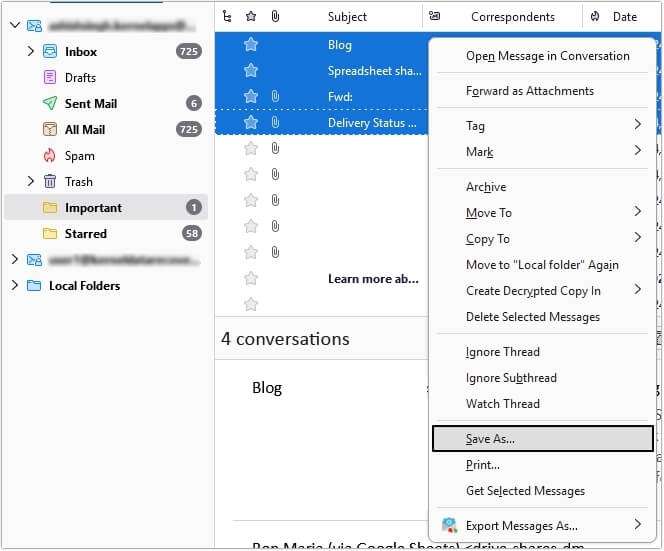
Step 2. Browse the location to save emails and click Select Folder.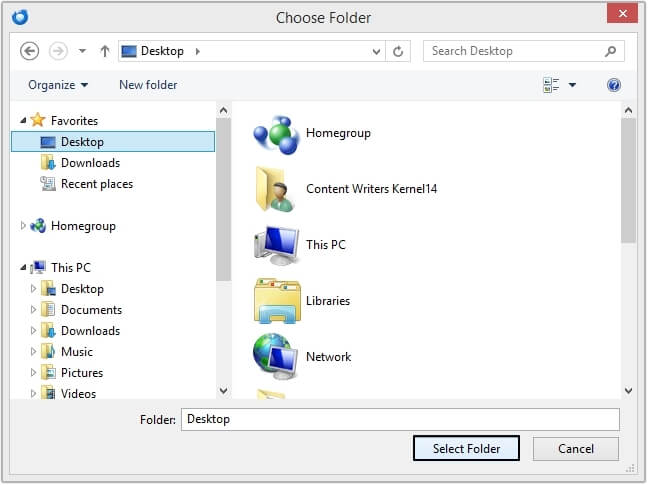
Part B. Drag and drop EML files in Outlook
Now, drag and drop the EML files in Outlook with the following steps:
Step 1. Open Outlook and create a new folder to drop the EML files.
Step 2. Drag and Drop the EML files into Outlook.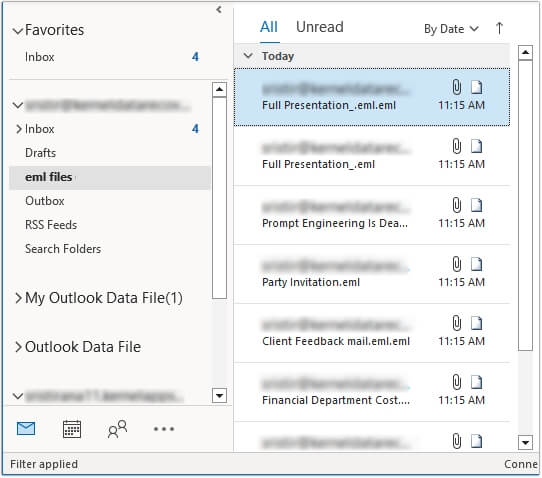
Part C. Convert files with the Import/Export feature
Outlook provides an inbuilt feature, i.e., Import/Export option to import Outlook emails into PST format. It’s a powerful tool to manage all Outlook data, including emails, contacts, calendars, etc. After dragging and dropping the files into Outlook, use this option to convert MSF to PST easily.
Method 3. Using the MSF to PST Converter tool
One of the most recommended solutions is a third-party MSF to PST Converter tool. KDR MBOX to PST Converter is the most reliable and trustworthy software. This tool supports the entire MBOX family, including MSF, MBOX, MBX, etc. It allows users to add bulk MBOX files and smoothly convert them into PST or other formats, including EML, MSG, PDF, HTML, TXT, etc.
Use filters to export selective MBOX file data into desired format and avoid duplication. The tool also offers a trial version, which allows you to convert 25 items per folder.
Why choose PST files over MSF files?
There are multiple reasons for choosing PST files over MSF format. Below are some reasons listed:
- PST files can be accessed offline without connecting to the internet.
- Shifting emails to PST can help in reducing mailbox size.
- MSF files only store the mail summary, whereas PST stores the entire email message.
- PST files can be moved to an external hard drive, increasing data security.
- When switching from Thunderbird, the need to convert MSF to PST arises.
Conclusion
Finding the perfect method to convert MSF to PST is difficult, as no direct method exists. We suggest using KDR MBOX to PST Converter software. This is an intelligent software with many advanced features. Additionally, it supports the entire MBOX family, including MSF, MBOX, MBX, etc. This MSF to PST Converter lets you preview the email content thoroughly before saving it in the desired format.
Frequently Asked Questions
Q. What is the use of an MSF file?
A. An MSF file stores summary of Thunderbird emails and email headers.
Q. Can I import bulk MSF files using KDR MBOX to PST Converter?
A. Yes, KDR MBOX to PST Converter allows bulk conversion of MBOX files into multiple formats.