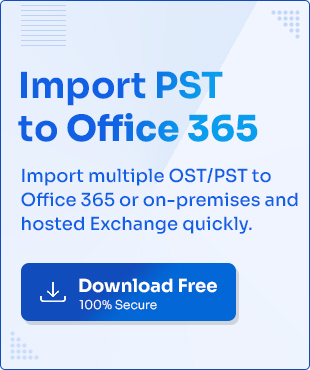Wondering what to do with old OST files while migrating to a different email client? This is a very common query of users trying to access their OST files without their default Outlook profiles. Since OST files can’t be accessed without their configured profile, importing them to a new environment becomes tricky.
We’ll highlight the detailed manual method to import OST files to Office 365 mailbox. For a faster migration, we’ve also mentioned a professional OST to Office 365 tool.
Why Import OST to Office 365?
Importing OST files to Office 365 is an efficient way to enhance your productivity. Let’s look at some other common reasons to import OST files to Office 365:
- Import Outlook OST to Office 365 to create a backup of your essential data. This helps in recovering data in case of accidental deletion or system crash.
- Moving all the OST files to Office 365 helps in storing data at single location. Doing so makes it easier to manage user data.
- OST to Office 365 migration benefits organizations as it offers several advanced security features.
- Since OST files can’t be accessed easily, migrating them to Office 365 solves this problem. This cloud-based platform lets users access their data from their chosen location.
- By importing data to Office 365, you can easily collaborate with clients and colleagues on different projects.
Pre-requisites of OST to Office 365 migration
The process to import OST into Office 365 involves multiple steps, so it’s essential that the process is carried out carefully. You must keep certain things in mind for a smooth migration. These pre-requisites are:
- Backup: Create multiple copies of your data and save them at different locations to have a backup if your data becomes inaccessible.
- Storage management: Only import files that are important and skip junk OST files to avoid cluttering the mailbox.
- Assigned permissions: Make sure that you have all the necessary assigned permissions and roles for a smooth migration.
- File size: Your data file should be of appropriate size limit before moving them to Office 365.
- Corrupt data file: You can only import healthy data files to Office 365.
Methods to Import OST to Office 365
The import OST into Office 365 process involves many steps, making it very lengthy. First, we’ll convert OST files to PST format using Outlook’s Import/Export. Then, we’ll import PST to Office 365 with the help of Azure AzCopy tool.
Part 1: Convert OST to PST format via the Import/Export feature
To successfully import Outlook OST to Office 365, users first need to convert OST files to PST. This can be done easily using the Import/Export feature of Outlook. Follow the steps below to convert your files:
- Launch Outlook application and go to File > Open & Export.
- Click on the Import/Export option and choose Export to a file option. Then click Next.
- Choose Outlook Data File (.pst) as the file type and click on Next.
- Select the folder to export the data and hit Next.
- Browse the saving location and apply filters for duplicate items, then finally hit Finish.
Part 2: Import PST to Office 365 using Azure AzCopy tool
After converting OST files to PST, we import them to Office 365 using Azure AzCopy tool. Let’s learn the steps to do so below:
Step 1: Assign roles and permissions
- Login to Office 365 admin account with correct credentials.
- From the left panel, click on Admin to open Microsoft 365 admin center.
- Under Admin centers section, click on Show all and choose Exchange.
- In the Exchange admin center window, click on Roles > Admin roles.
- Then scroll down and click on Organization Management.
- In the Organization Management window, click on Permissions tab and tick the Mailbox Import Export option.
- Now, go to the Assigned tab and click on Add to select the required users.
Step 2: Set up a new PST Import Job
- Go back to the Microsoft 365 admin center and click on Microsoft Purview.
- The Microsoft Purview page will open. Click on Solutions from the side panel and choose Data Lifecycle Management from the list.
- Choose Import from the side panel and click on the New import job option.
- Name the new PST import job and click on Next.
- Select the Upload your data option and click Next.
- Click on Show network upload SAS URL and copy it to clipboard.
- Download the Azure AzCopy tool to upload PST to Office 365.
Step 3: Upload PST to Azure Storage
- Launch the command prompt and open the location where your azcopy.exe file is saved.
- Type ‘cd’ in front of the azurecopy.exe location and run it in the command prompt.
- Now, go to the folder where your PST files are saved and copy the file location.
- Paste the PST file location and the SAS URL in the following command and run it in the command prompt:
- Once the PST file is successfully uploaded to Azure Storage, create a CSV mapping file. This CSV mapping file will get submitted in the next step.
- Tick the I’m done uploading my files & I have access to the mapping file checkboxes and click on Next.
- Upload the PST import mapping CSV file and click on Validate.
- Once the validation is successful, click on Next.
- Review all the details that you’ve provided and hit Submit.
- Keep checking the Import page until the status as completed.
azcopy.exe copy “
Step 4: Import PST to Office 365
- Tick the new import job checkbox and click on the Import to Office 365 option.
- Click on No, I want to import everything and hit Next.
- Review the details of import process and hit Submit.
- In the next page, choose the No, I want to import everything option and click Next.
- Review once and click on Submit.
- You’ll see Upload to the cloud succeeded on your screen after a successful upload process.
- After Microsoft processes the import request, your process will start.
- Check the progress status in the Import section.
Expert method to import OST to Office 365
Importing PST to Office 365 using the Azure AzCopy tool requires thorough technical knowledge. Risks like Exchange Server downtime, upload errors, validation error, etc. can corrupt your crucial data. Choosing the right approach to import OST into Office 365 is essential to protect your data.
A reliable third-party OST to Office 365 migration tool is the right choice for this. KDR Import PST to Office 365 is the best to safely migrate all your files to Primary, Archive and Shared Mailboxes.
Conclusion
We’ve given the detailed procedure to import Outlook OST to Office 365 using the Network Upload method. However, this process is time-consuming and quite difficult for beginners. Using a professional tool to import OST into Office 365 is the best risk-free approach. Doing so guarantees that your data is safely migrated to Office 365 mailbox with full data integrity.
Frequently Asked Questions
Q. Can I open OST file in Office 365?
A. OST files can’t be directly opened in Office 365 since they’re configured for single-user access. However, you can convert them to PST and then import them to Office 365.
Q. Is there a way to import OST to Office 365 in bulk?
A. For bulk OST to Office 365 migration, you can use KDR Import PST to Office 365 utility. This software allows users to run several PST import jobs at once.