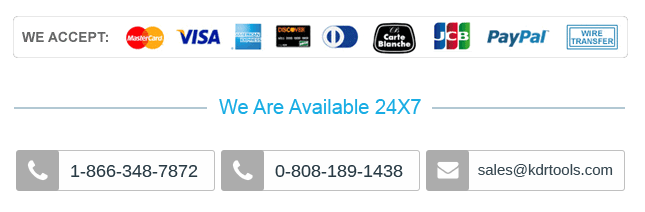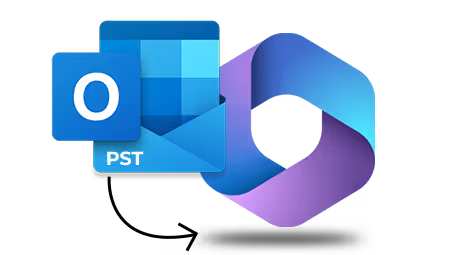
Benefits of KDR Import PST to Office 365 Tool
Explore the powerful features of 100% secure KDR Import PST to Office 365 tool for easy email migration:
- Import PST to O365 account with basic or modern authentication.
- Add PST/OST files for migrating data into the Office 365 account.
- Import PST to Office 365 Mailbox, Archive Mailbox, or Public Folder.
- Migrate unlimited PST files to Microsoft 365 at once.
- Perform multiple import processes simultaneously to save time.
- Import contacts and calendars into your Office 365 account.
- Option to perform incremental migration to avoid data duplicity.
Top Features of the KDR Import PST to Office 365 Tool
Learn more about the features of the import PST file to Office 365 tool to perform secure and instant data migration.
Transfer PST file to Office 365
Transfer complete PST mailbox data into a Microsoft Office 365 account with this advanced and 100% secure tool. Keep all meta properties intact throughout the import PST file to Office 365 process.
Directly import OST to Office 365
KDR Import PST to Office 365 tool allows you to add OST file(s) and migrate their data, including emails, contacts, calendars, tasks, and other items into an Office 365 account without any issues.
Exclude deleted and empty folders
Omit deleted email items and empty folders from migration to fast-forward the entire process. Make sure only the critical PST data gets migrated to the destination account.
Review PST folders to migrate
Review PST folders before migration with details such as folder path and item count. Select which folder data you want to migrate from the PST file to Office 365 by checking the box adjacent to it.
Multiple filtering options
Get the benefits of multiple filtering options like Date filter, Item type filter or save all data hierarchy into a separate folder. Use the filters to move selective data from the PST file for an enhanced workflow.
Perform incremental migration
Skip previously migrated data with the incremental migration option if you perform migration regularly. This feature helps in migrating only newly received data to avoid duplicity.
Import PST to O365 groups directly
Select the Get Group(s) option while connecting the destination Office 365 account and choose the desired group. Directly import PST to O365 Groups without putting extra effort.
Migrate mailbox data to Public folders
Import PST to Office 365 software effortlessly migrates PST mailbox data to Office 365 Public folders. Just select the mailboxes, map them in the destination, and import within a few clicks.
Transfer PST data to the Archive mailbox
The user-friendly interface of the software makes it convenient for users to transfer PST to Office 365 Archive mailbox. You just need to choose the Archive mailbox, and you are good to go.
Run multiple instances at once
This software allows you to run multiple instances simultaneously in case of a large PST. It ensures fast migration with complete precision from a PST mailbox to an Office 365 account.
Save the migration report in a CSV file
Save the post-migration report in a CSV file at the desired location on your system to validate data. Track real-time progress of each imported element from the source PST mailbox to the O365 account.
Free import PST to Office 365
The trial version of the import PST to Microsoft 365 software permits you to migrate 10 items per folder. Experience all the features of the tool and perform seamless migration to Office 365.
How does the KDR Import PST to Office 365 tool work?
KDR Import PST to Office 365 tool migrates data in just a few easy steps:
- Step 1: Install and launch the KDR Import PST to Office 365 tool.
- Step 2: Click the +Add button in the source to upload a PST file.
- Step 3: Click the +Connect button in the destination to connect Office 365 account.
- Step 4: Select Modern Authentication and provide required credentials, then click Add.
- Step 5: Map the source with the destination and click the Set Filter and Migrate option.
- Step 6: Select the required destination option from Mailbox, Archive Mailbox, or Public Folder, and click Migrate.
- Step 7: Apply filters for selective migration, then click I am OK, Start Migration.
- Step 8: Shortly, all your PST data will get imported into your Office 365 account.
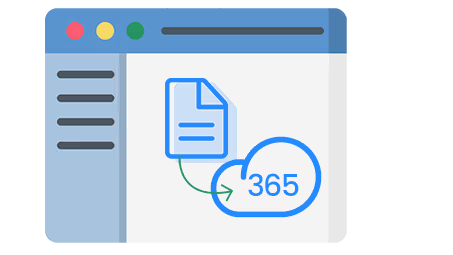
What PST Data can we Import to Office 365 with this Tool?
Here is the list of data that you can import from PST files to Office 365 with a 100% error-free process.
Email messages
All emails stored in the inbox, sent, draft, subfolders, etc., can be migrated to an Office 365 account.
Contacts
Import Outlook contacts with details such as name, address, email ID, phone number, etc.
Attachments
Files embedded in emails, including PDFs, documents, images, spreadsheets, presentations, etc.
Calendars
Transfer appointments, meetings, events, reminders, recurring entries and others to O365.
Tasks & notes
Outlook task lists are sticky notes with formatting, including due dates, priorities, status, and more.
Journals
If you have enabled journal, then you can easily import it into your Office 365 account with this tool.
Deleted items
Any email or other data which is stored in the deleted items folder will also get imported to Microsoft 365.
Permissions & others
Any permission or other data stored in the PST file will smoothly get moved into the Office 365 account.
Client Testimonials
Frequently Asked Questions
Clear all your doubts related to the software. Explore quick FAQs for a hassle-free import PST to Office 365 process.
How to import PST to Office 365 Shared Mailbox?
To import PST to Office 365 shared Mailbox, you can use network upload, drive shipping, and the Microsoft 365 import service. However, the best and 100% secure way is to use the KDR Import PST to Office 365 tool.
Can I bulk import PST file to Office 365 account with this software?
Yes, you can add multiple PST files simultaneously to import them into Office 365 account.
What is the best way to import PST to Office 365?
You can use Microsoft Purview Compliance Portal to import PST to O365, but the process is complicated and time-consuming. So, the best way to import PST file to Office 365 account is by using a professional import PST to Office 365 tool.
Can I migrate selective data into Office 365 account?
Yes. The software provides you with an option to select only the required data from the source PST/OST file to migrate into the destination Office 365 account.
Can I import PST file to Office 365 Groups?
Yes, you can easily import PST file to Office 365 Groups with this software. You just need to enter the credentials, click Get Group(s), and select the required group of your choice to migrate data into it.
Can I get a preview of my PST file data before starting migration?
After adding the source and the destination, you can get a preview of it in the ‘Review PST Folders to Migrate’ pane.
Can I import contacts and calendars to Office 365 account?
With this software, it is easy to import contacts and calendars from a PST file to Office 365 account.
Is it possible to skip previously migrated data?
This software gives you the option to perform incremental migration to skip previously migrated data.
Can I import a PST file created with Outlook 2016?
Yes, you can. The software is compatible with all versions of Outlook, including 2021, 2019, 2016, 2013, and previous versions.
Will my PST file be imported into the same structure as my Office 365 account?
The software maintains the folder structure throughout the migration process and imports the data in its original form.
What filter options does the software provide?
The software provides multiple filtering options, including date filter, item type filter, exclude deleted folder, exclude empty folder, skip previously migrated items (incremental), select if migrating to Office 365 Groups, etc.
 (4.9/5 Rate this)
(4.9/5 Rate this)