There's nothing more frustrating than watching your video and suddenly facing "error 0xc00d36c4". It is a common yet stressful error that many Windows users face while watching their MP4 videos.
This error means the media player can't decode or process the file properly. It feels like a dead end for your video because it disrupts your watching experience and damages your video file. But, with this help guide, you can easily fix video 0xc00d36c4 error.
What is the 0xc00d36c4 Error Code?
Error code 0xc00d36c4 is a Windows Media playback error that typically occurs with MP4 video files. It indicates a "missing source" or a corruption issue where the media player application, like Movies & TV or Windows Media Player, cannot access, read, or properly decode the data within the video container.
Let's understand this "0xc00d36c4" error with an example: Think like you have a video and want to play it in any media player. But that media player cannot play that video because of missing codec packs, unfamiliar metadata, and corruption.
Reasons Behind the 0xc00d36c4 Error
Here are some of the major reasons that leads to video 0xc00d36c4 error:
- File corruption: The most common cause is video file corruption. When your video file has minor corruption and file header corruption, no media player can play your MP4 video.
- Damaged video file: When your video is partially downloaded, improperly transferred, or damaged by storage issues, you can face the 0xc00d36c4 error.
- Incompatible or missing codecs: The player might lack the specific software required to decompress the video or audio data inside the MP4 container.
- Outdated media player/apps: Bugs in an old version of the Movies & TV app or Windows Media Player can cause compatibility problems with newer MP4 file formats.
- System file issues: Corrupted Windows system files or graphics drivers can interfere with media playback functions, and you may face this file isn’t playable 0xc00d36c4 error.
Things to Remember Before Troubleshooting
Before going to fix the MP4 video 0xc00d36c4 error, let’s know about the key factors to fix this file isn’t playable 0xc00d36c4 error.
- Create a backup: Always make a copy of the corrupted MP4 video file before attempting any repair process. This ensures you have an original file, so that you will not lose your valuable data.
- Try a different player: Quickly play the MP4 video file in a different media player like VLC Media Player, which has built-in codecs and more features to fix minor corruption issues.
- Check file source and format: Get detailed knowledge of your video file format. Make sure to check that your video is not downloaded incompletely from any web browser or other sources.
- Note recent changes: Make sure to note your recent works, like updating Windows version, changing hardware, or moving the video file to corrupted locations. This context can help identify the root cause.
- One repair process at a time: Apply solutions one by one and test the video after each method to identify which method is helping you to fix video 0xc00d36c4 error.
How to fix error code 0xc00d36c4 while playing videos?
There are multiple methods on the internet that promise to fix MP4 video 0xc00d36c4 error but deliver no results. Here we suggest to you all the reliable methods that help you to fix video 0xc00d36c4 error with ease.
Method 1: Re-download video from original website
If your download was interrupted while downloading, try getting a new file. Re-download the MP4 video file from the original or authorized website. This method might help you to play your video without facing any issues.
Method 2: Play MP4 video on another Media Player
Before you try another complex method, play the video in a different player like VLC. It supports many more codecs and can often play files that your default Windows Media Player struggles with. Here’s how you can do it:
Left click on video file > Open With > VLC Media Player.
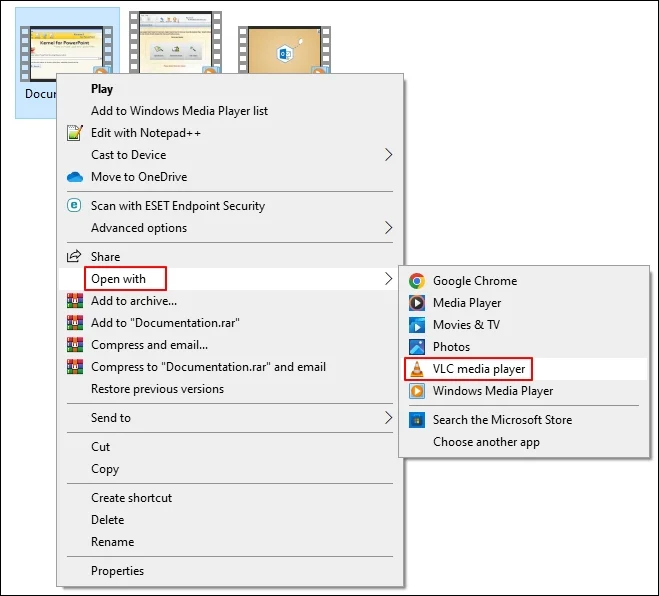
Method 3: Download Missing Codecs
Your Windows Media Player might be missing the right essential codecs to play the MP4 videos. Downloading the necessary codec packs can provide missing language, allowing your media player to decode and play the MP4 file properly without any errors.
Step 1: Launch Windows Media Player 11 and click on Tools.
Step 2: Now, select Option and click on Player.
Step 3: Tick the checkbox “Download codecs automatically”.
Step 4: After downloading codec, restart your WMP.
Method 4: Disable Copy Protection in Windows Media Player
Windows Media Player has a Copy Protection feature that abruptly stops some mobile or CD/DVD videos from playing on your system. Make sure to disable the Copy Protection and replay your MP4 videos on the Windows Media Player.
Method 5: Update the Display Adapter Drive
An outdated graphics driver can cause video decoding errors, like this file isn’t playable 0xc00d36c4. Updating your display adapter driver makes sure your hardware has the latest instructions to properly process and play modern video files, and fix MP4 video 0xc00d36c4 error.
Step 1: Open Windows Search bar and go to Device Manager.
Step 2: Open Display adapters, left-click on your driver, and click Update driver.
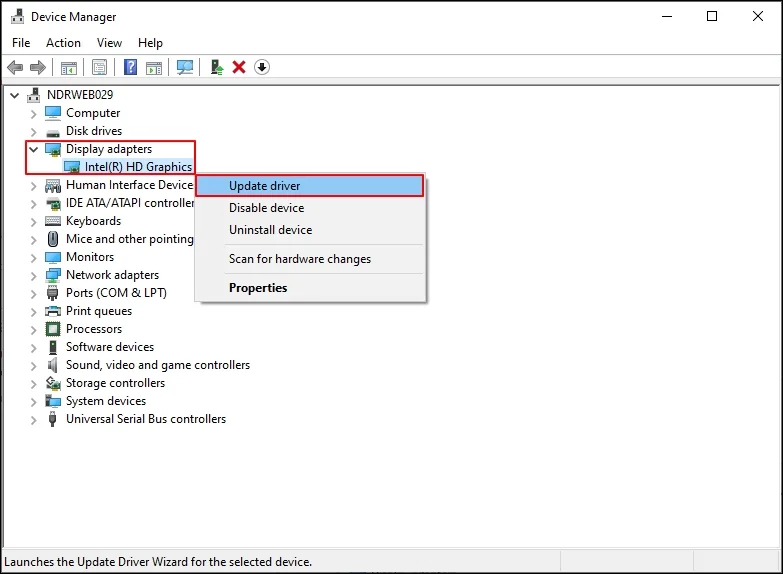
Step 3: In the following tab, select Search automatically for drivers option and try to replay your video.
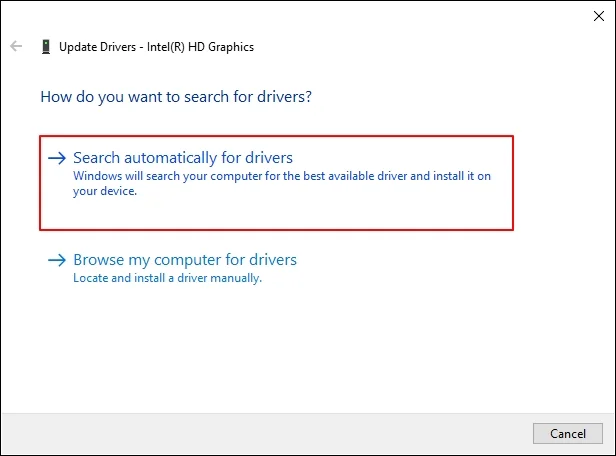
Method 6: Convert video file format
Try converting the MP4 video file to a different format, like AVI or WMV. This process creates a new format, a playable file, and eliminates any corruption or codec issues in the original MP4. Use a reliable video converter tool or use VLC Media Player to convert video files.
Step 1: Launch VLC Media Player > Media > Convert / Save.
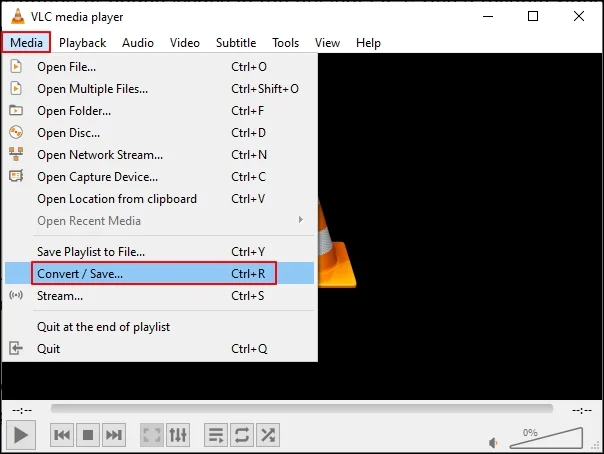
Step 2: Add MP4 video files to the VLC player and click Convert/Save.
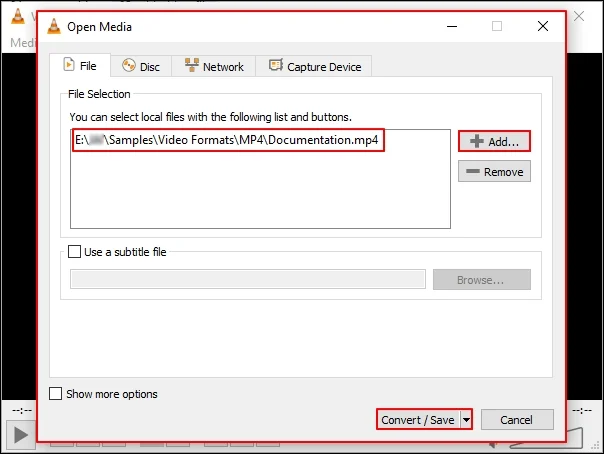
Step 3: In the Convert window, select WMV format in Profile, Browse to select destination saving location, and click on Start.
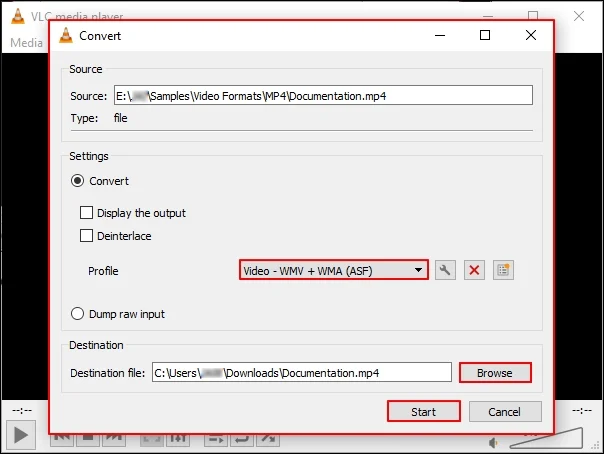
After applying all the steps, try to play the converted file in any Media Player.
Method 7: Repair video file using VLC Media Player
VLC Media Player is an excellent player that has so many advanced features. Additionally, it offers a repair process that helps users to repair their video files with minor corruption and can easily fix MP4 video 0xc00d36c4 error.
Step 1: Launch VLC Media Player > Tools > Preferences.
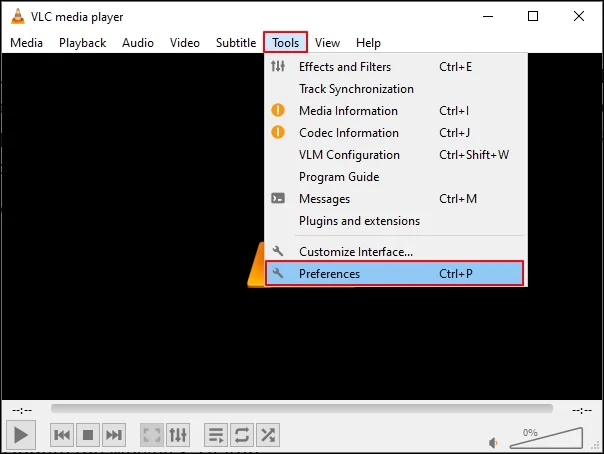
Step 2: Go to Input / Codecs, select Always Fix in Damaged or Incomplete AVI file, and click Save.
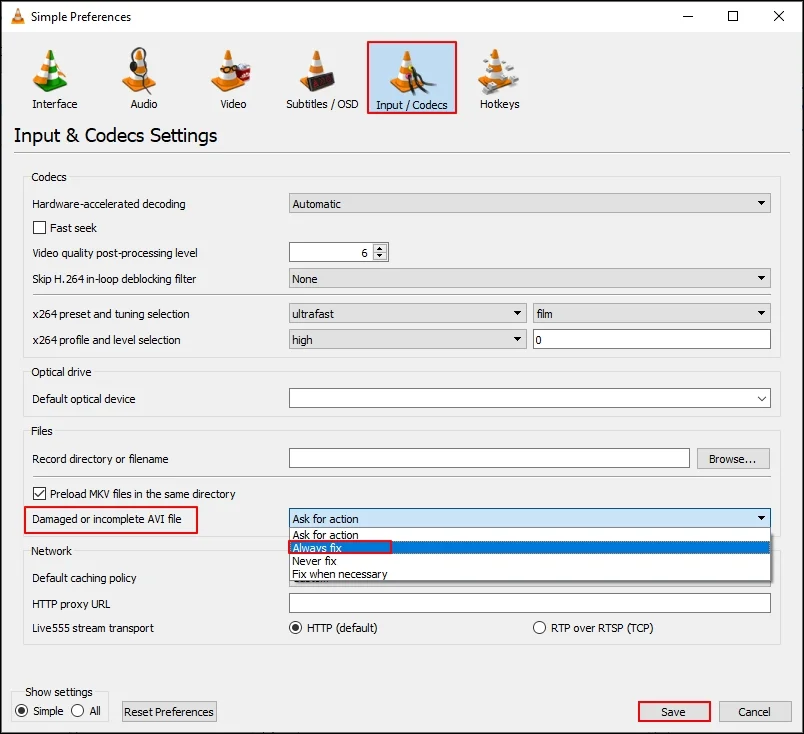
Step 3: After a successful repair process, replay your AVI video.
Method 8: Remove and reinstall all USB Controllers
Connected external drives are one of the prime reasons for this file isn’t playable 0xc00d36c4 error. Occasionally, external drives halt your video files due to a bad connection. So, to fix MP4 video 0xc00d36c4 error, try to uninstall faulty and unnecessary connected drives from your system.
Step 1: Press Windows + X together and select Device Manager.
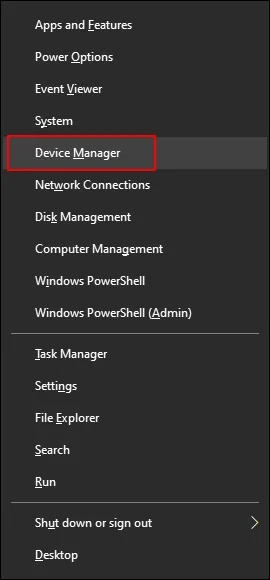
Step 2: Expand Universal Serial Bus Controller, left-click on external devices, and select Uninstall device one by one.
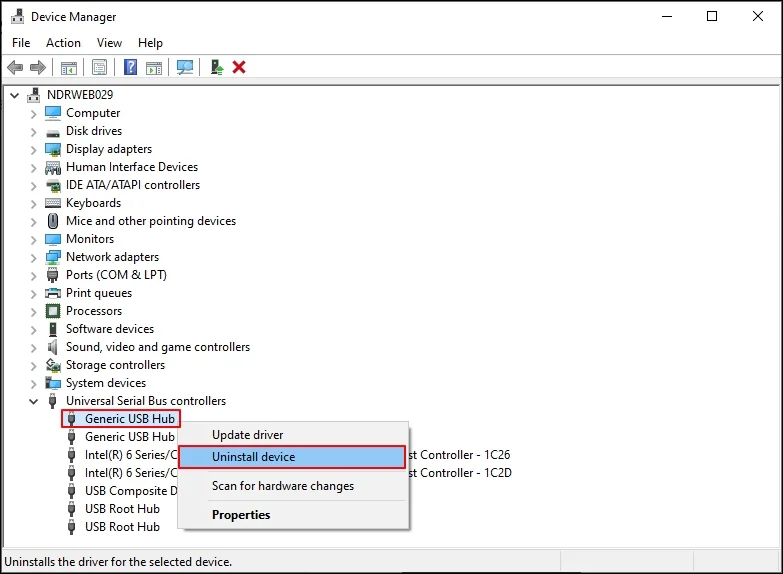
Step 3: Now restart your system and replay your video.
Method 9: Update the Movies & TV App
An outdated app can have bugs that cause this error. Updating it through the Microsoft Store can easily fix MP4 video 0xc00d36c4 error.
Step 1: Open the Microsoft Store from your Start Menu.
Step 2: Click on "Library" in the bottom-left corner.
Step 3: Click "Get updates" to allow the Store to check for all available updates, including for the Movies & TV app.
Step 4: Scroll down to Windows Media Player and click Update.
Step 5: Once updated, restart your PC and try playing the video again.
Method 10: Run the Windows Media Player Troubleshooter
Windows includes a dedicated tool to diagnose and fix common playback errors automatically. It could fix MP4 video 0xc00d36c4 error.
Step 1: Press the Windows key + I to open Settings.
Step 2: Navigate to Update & Security > Troubleshoot > Additional troubleshooters.
Step 3: Find and run the "Windows Media Player" troubleshooter.
Step 4: Follow the on-screen instructions and apply any recommended fixes.
Limitations of Free Manual Methods
While the free methods are a significant first step to fix this file isn’t playable 0xc00d36c4, but they have their drawbacks, especially if the file is severely corrupted.
- Time-consuming: These methods are time-consuming and need expertise to fix the 0xc00d36c4 error.
- Not a guaranteed fix: These methods often address player or system issues but cannot repair a severely corrupted video file.
- Technical Complexity: Some solutions require knowledge of IT and technical expertise to initiate a repair process. A newbie user cannot fix video 0xc00d36c4 error.
- Risk of data loss: After applying manual methods, you can lose your important MP4 video file or damage its properties like metadata, video quality, and many more.
- Not for severe corruption: These methods will help you in cases of severely corrupted MP4 video files. You cannot fix internal damage, such as major header corruption or extensive data loss within the file itself.
Alternative Solution: KDR MP4 Repair Tool
When manual methods fail because the video file itself is corrupted, a dedicated MP4 Repair Tool like KDR MP4 Repair Tool is the most reliable solution. This software is specifically designed to dive deep into the structure of corrupted MP4, MOV, and other video files.
It has advanced algorithms to scan and repair corrupted headers, frames, and damaged video files into healthy ones. The software can easily fix MP4 video 0xc00d36c4 error.
Advanced Features of a Professional Repair Tool
- Repair severely corrupted single/multiple videos at once.
- Repair MP4 video extension, file name, camera details, dates, and many more.
- Repair MP4 videos from any mobile phone, camera, drone, or other device.
- Repair large-sized videos effortlessly without any size limitations.
- Free trial version to save upto 30 seconds of a video without investing a single penny.
Conclusion
This file isn’t playable 0xc00d36c4 error can be a frustrating hurdle for your precious videos. But this guide will help you better about the error, its causes, prerequisites, and manual methods to fix MP4 video 0xc00d36c4 error. However, manual processes are not result-driven. Thus, you can use a professional KDR MP4 Repair tool to repair severely corrupted videos with ease.
Frequently Asked Questions (FAQs)
Q. Can I fix error 0xc00d36c4 using VLC Media Player?
A. VLC Media Player is a great app that has unique capabilities to repair minor corruption. So, there are chances that VLC Media Player can fix video 0xc00d36c4 error.
Q. Is this error specific to the Windows Movies & TV app?
A. This error is most common in the Windows Movies & TV app. However, it can occur in any media player that lacks the proper codecs or encounters a corrupted file.
Q. Will converting the video file format fix the error?
A. Sometimes, if the corruption is minor, converting the file with a video converter can create a new, playable version.
Q. What does VLC playing the video file, but the Movies & TV app not playing it, mean?
A. It means the issue is with the Movies & TV app or its missing codecs, not the video file itself.
Q. Can a virus cause this file isn’t playable 0xc00d36c4 error?
A. Yes, virus and malware attacks can corrupt files. Always run a system scan with Windows Security or your installed antivirus.
Q. Does this error mean my video is permanently lost?
A. Not necessarily. If the file is corrupted, repairing it using the KDR MP4 Repair software can often recover severely corrupted video.