Mozilla Thunderbird is a popular email client that allows you to manage emails efficiently. Many individuals and organizations use Thunderbird to initiate a conversation with their loved ones and clients. However, sometimes users encounter a frustrating "Thunderbird cannot delete message" error, which abruptly stops them from deleting their unnecessary emails. This issue can disrupt workflow and clutter the inbox.
This error occurs due to various reasons, such as corrupted files, incorrect settings, or permission issues. Fortunately, there are both manual and automated solutions to resolve this problem. In this guide, we’ll explore the causes, manual fixes, and a reliable automated tool to help you delete Thunderbird messages without hassle.
Why Thunderbird Cannot Delete Messages?
Check out some prime reasons that stop you from deleting your emails from Thunderbird.
- Thunderbird may fail to delete messages due to corrupted mailbox files.
- When Thunderbird doesn’t have a proper folder permission, that stops the deletion command.
- Outdated Thunderbird version is causing compatibility issues.
- Thunderbird emails cannot get synchronized with IMAP accounts.
- A damaged email profile can make Thunderbird unable to delete messages.
- Bigger mailboxes can also stop the deletion command.
- When you enable third-party add-ons, you can face the “Thunderbird cannot delete message” error.
- Improper Thunderbird account settings might trigger persistent deletion failures.
Tips to avoid “Thunderbird cannot delete messages” error
- Always update Thunderbird to the latest version for bug fixes.
- Keep mailbox sizes manageable by archiving old emails.
- Make sure to do proper IMAP synchronization for server-based accounts.
- Avoid force-closing Thunderbird to prevent file corruption.
- Clean up your trash and spam folders regularly to prevent Thunderbird won't delete messages issue.
Manual Methods to Fix Thunderbird Cannot Delete Message Error
Explore all the possible free manual methods that help you to fix Thunderbird cannot delete messages.
Method 1: Repair the Thunderbird Profile
When your Thunderbird profile gets corrupted or broken due to several issues, you won’t be able to delete your Thunderbird emails. Try to repair the Thunderbird profile and fix this issue ASAP.
Step 1: Close Thunderbird completely.
Step 2: Navigate to the Profile Folder Type %APPDATA%\Thunderbird\Profiles\ in Windows Run.
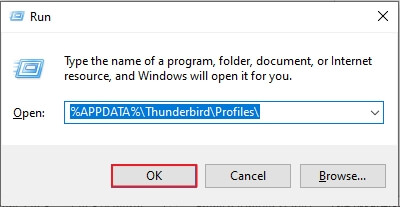
Step 3: Locate the .msf file corresponding to the problematic folder and delete it.
Step 4: Restart Thunderbird and rebuild the index file.
Step 5: Attempt to delete the emails again.
Method 2: Fix the corrupt Trash folder
If Thunderbird won't delete emails, your Trash folder may be corrupted. Try rebuilding it by compacting folders or creating a new profile. For severe corruption, use a repair tool to restore functionality quickly.
Step 1: Open Thunderbird on your system and click on the Menu icon.
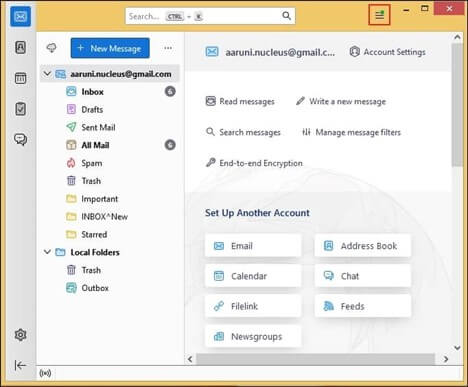
Step 2: Select Help from the drop-down list and click on Troubleshooting Information.
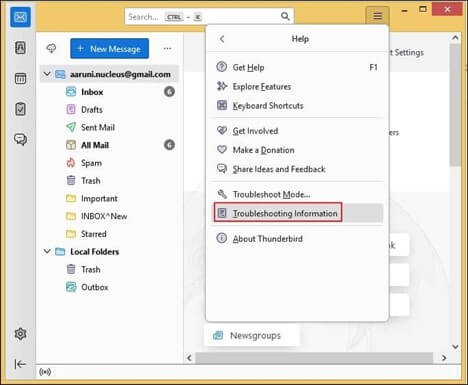
Step 3: In the following tab, click on Open Folder in Profile Folder column under the Application Basics section.

Step 4: Close Thunderbird and launch File Manager.
Step 5: Open either ImapMail or Mail folder.
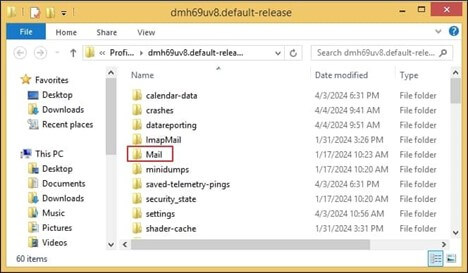
Step 6: Select Trash and Trash.msf file and delete them.
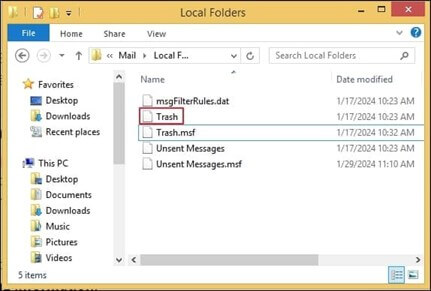
Step 7: Relaunch Thunderbird and you'll see trash folder already created if you're using IMAP server.
Note: If you're using POP/POP3 server, create a new folder by right-clicking on your account name and renaming it as Trash.
Step 8: Now, try deleting Thunderbird messages and check the final results.
Limitations of free manual methods
As you know, manual methods are free to use and help you to fix Thunderbird cannot delete emails issue. However, manual methods contain multiple drawbacks, such as:
- Manual methods take time, effort, and careful each step execution.
- These methods often provide only temporary relief, and you may face same problem later.
- There's always a risk of accidentally losing important emails while attempting repairs.
- These methods rarely solve issues like database corruption or severe file damage.
- IMAP-related deletion problems usually remain unresolved through manual approaches.
- You can only fix one folder at a time, making bulk repairs impossible.
- Technical knowledge is needed to execute some troubleshooting steps safely.
- Without proper backups, a wrong repair method can damage your data and make it unrecoverable.
- Many users find these methods frustrating when they don't work immediately.
- For complete solutions, professional repair tools often prove more reliable.
Professional solution to fix Thunderbird cannot delete messages
As you know, this kind of problem occurs mainly due to corrupted MBOX and MBX files. To recover corrupted MBOX files in a healthy state, use a reliable MBOX to PST Converter software. It can easily eliminate corruption from your mailbox file formats and fix all the issues, like Thunderbird won't delete messages.
Key Features of KDR MBOX to PST Converter:
- Repairs corrupted MBOX files and restores deleted emails.
- Converts MBOX to multiple formats: MBOX, PST, EML, and MSG.
- Preserves email metadata, such as attachments, formatting, headers, and all.
- Batch conversion to repair and convert multiple MBOX files at once.
- User-friendly interface which requires no technical skills to execute a hassle-free repair process.
- Supports MBOX files from more than 20+ email clients.
Conclusion
The Thunderbird cannot delete message error can be frustrating, but it's fixable. Manual methods like repairing the Thunderbird Profile and clearing the Trash folder regularly will help you to prevent your mailbox from corruption. However, for severely corrupted files, an automated tool like KDR MBOX to PST Converter provides a fast, secure, and effective solution.