Thunderbird allows efficient email communication, but just like other email clients, it is also prone to errors and issues. One of the common errors is ‘’Thunderbird connection to server timed out,’’ which appears when Thunderbird is unable to connect to the server. This interrupts the usual efficiency of a user by disrupting the sending and receiving of emails. When this error occurs, one of the following messages appears on the screen:
‘Send Message Error
Sending of the message failed.
The message couldn’t be sent because the connection to Outgoing server (SMTP) smtp.gmail.com timed out. Try again.’
OR
‘Send Message Error
Sending of the message failed.
The message could not be sent because the connection to Outgoing server (SMTP) smtp.gmail.com timed out. Try again or contact your network administrator.’
Both of the messages mentioned above represent a similar error, describing a situation when the server took a long time to respond to the request made by the email client. Let’s explore the solutions to resolve this error and restore the communication.
Common causes of “connection to server timed out Thunderbird” error
Here is the explanation of the circumstances that may lead to this error in Thunderbird:
- Sending emails through Thunderbird over an unstable or weak internet connection.
- Antiviruses and firewalls that obstruct the access of Thunderbird to the server.
- Incorrect server and security settings can cause connection errors between Thunderbird and the server.
- Email server during times of high traffic, load, or maintenance might lead to timeout errors.
- A corrupted Thunderbird profile can also be the reason for the connection timeout error.
- Sending large emails or an email with large attachments can cause the error if a low server timeout limit is defined.
Solutions to resolve the error “Thunderbird connection to server timed out”
Some of the easy and useful fixes for the error are described in the sections below:
Solution 1: Disable Windows firewall and antivirus programs
Connection to server timed out Thunderbird can be due to the Windows firewall, antiviruses, and other third-party software. These programs often block the mail transfer. Check the programs one-by-one and then disable the problematic software to fix the issue. Here are the steps:
- Launch Control Panel and go to Windows Defender Firewall.
- Select “Turn Windows Defender Firewall on or off” from the left pane.
- Under Domain, Private, and Public network settings, select Turn off Windows Defender Firewall (not recommended). Click OK.

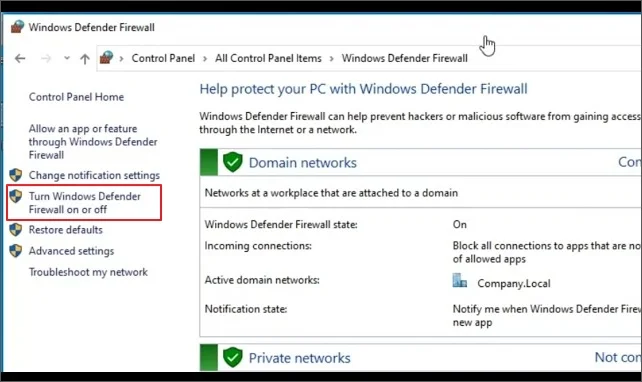
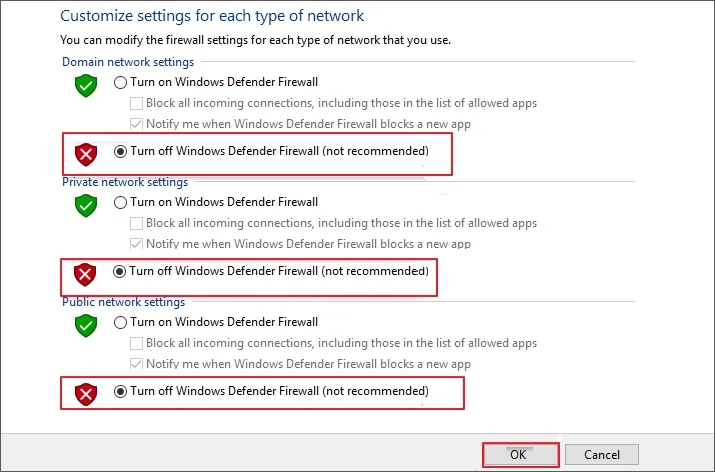
After doing this, check if you’re able to send emails through Thunderbird.
Solution 2: Verify the outgoing server settings
Outgoing server or SMTP settings, when configured improperly, can often create issues, such as server timeout or delay. Here are the steps to check and adjust the SMTP settings:
- Launch Thunderbird on your computer and go to Account settings.
- From the left window pane, select Outgoing server (SMTP) and then Edit.
- Verify that the Server Name, Port, & Security and Authentication settings are entered correctly. Click OK.
- Restart the Thunderbird application and send a few test emails.
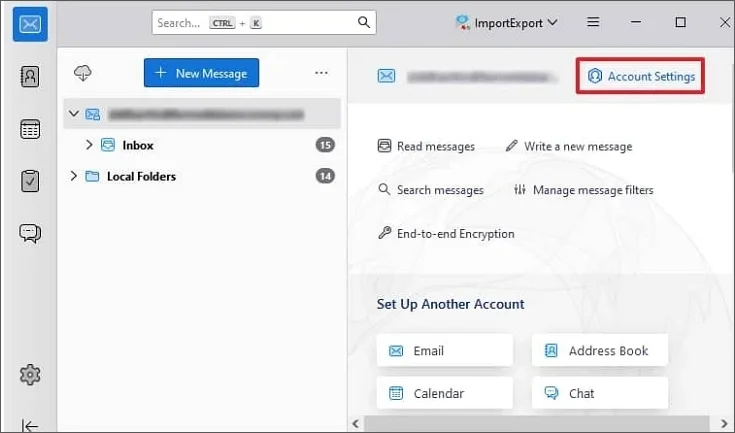

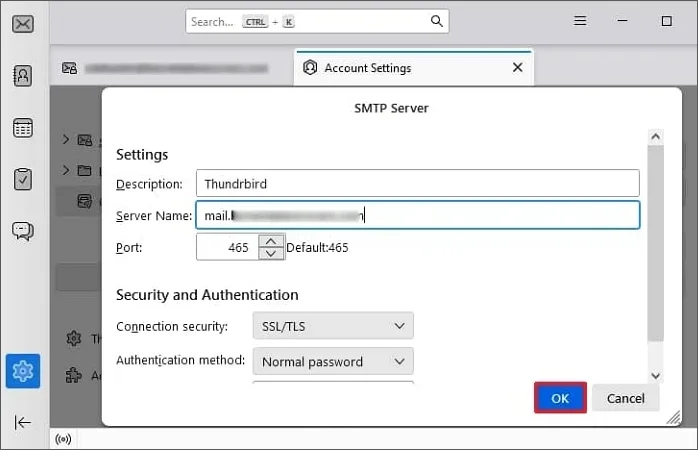
Note: Make necessary changes in the settings and test the connection again after saving the adjustments made.
If the server settings were disturbing the workflow, you’ll now be able to send and receive emails again.
Solution 3: Increase the timeout value of the server
Increasing the timeout value of the server is a major step that often helps to get rid of Thunderbird connection to server timed out. Let’s see how to increase the value:
- Launch Thunderbird and click on the Settings (gear icon).
- Go to General and scroll down to find Config Editor.
- Type Mailnews.tcptimeout in the search box and then change the default value (100 seconds) to 300 or 600 to avoid error in future.
- Restart Thunderbird to see if the implementation removed the error.
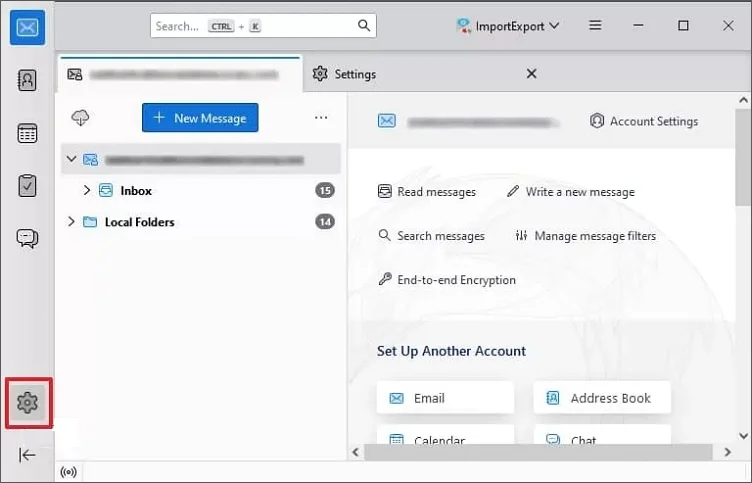
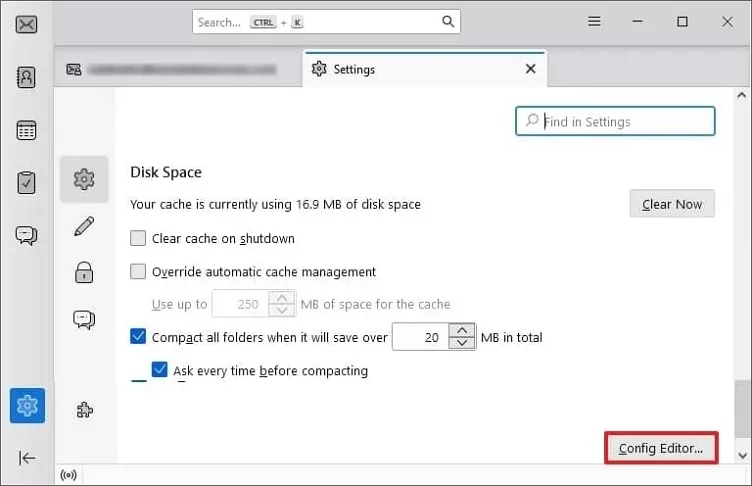

Why get a professional MBOX to PST converter tool?
With the methods mentioned above, you might need to know the settings and functionalities of the application. One wrong move and you might have to face the potential loss of data. To avoid errors and resolve the error, you can consider export of mailboxes from Thunderbird. Use a professional MBOX to PST Converter to export mailbox data from Thunderbird to Outlook with 100% accuracy.
This is because Outlook is used by most of the business organizations, and to access mailboxes in Outlook, you’ll need a healthy PST file. KDR MBOX to PST Converter is one of the reliable solutions to convert single or multiple mailboxes from MBOX to Outlook PST directly.
Conclusion
Manual methods explained above will help you fix connection to server timed out if it’s due to internet connectivity, firewalls, or high traffic. However, these methods will not be suitable if the error is due to a corrupted Thunderbird profile or a damaged MBOX file. In such cases, you need to use professional software like KDR MBOX to PST Converter. Additionally, we recommend saving a regular backup of your mailboxes to avoid data loss in all cases.
Frequently Asked Questions
How to fix connection to server time out error in Thunderbird?
To fix the timeout error in Thunderbird email client, follow the steps below:
- Make sure the internet connectivity is stable.
- Try accessing the email account on a different device.
- Regularly update your Thunderbird application.
- Disable the problematic antivirus and firewalls.
- Update network drive errors to escape connection issues.
How do I verify the server settings in Thunderbird?
To check the server settings:
- Launch Thunderbird and go to Tools.
- Click Account Settings and select the email account you want to use.
- Now, verify the settings:
- Adjust if any changes are required and save.
a. Server Name,
b. Port,
c. User Name,
d. Connection security and Authentication.